By default, every Shopify theme includes a branded "Powered by Shopify" message at the bottom of every page. This branding message appears as a link in the footer that, when clicked, takes users to the Shopify homepage.
Example “Powered by Shopify”
On the new Horizon Theme
If you've recently launched a store and now want to know how to remove "Powered by Shopify" from your online store's footer, you've come to the right place. We'll explain everything you need to know.
Once we've explained how to remove this from your footer, we'll also look at some other steps new stores should take to create a customized store that retains customers and increases sales.
How to remove “Powered by Shopify” from your online store’s footer
The "Powered by Shopify" text is part of the Shopify theme code. This means you'll need admin access to your online store dashboard and will need to modify the code.
Don't worry, you don't need any in-depth technical knowledge. Shopify makes it easy to edit the code, and you don't need any special additional knowledge beyond what we'll show you below.
1) Sign up for Shopify
First, you need to log in to your Shopify store. This requires your email address and password.
-
Sign up for Shopify .
If you read this article before you launch your Shopify store, you can save the page for later and come back once you've set up your store.
2) Go to “Themes” under “Online Shop”
In the Shopify dashboard, click on "Online Store." You'll find it at the bottom of the left sidebar. Once you find it, click the button, and a dropdown menu will appear. Click on "Themes."
-
Go to “Themes” under “Online Store”.
3) Edit the theme content or edit the language settings
Depending on how new your store is, you'll see either the "Edit Default Theme Content" or "Edit Language" option. In the image below, you'll see "Edit Default Theme Content," but select "Edit Language" when it appears.
-
Edit the theme content or language settings.

If you use multiple themes, you should follow these steps for all themes where you want to remove "Powered by Shopify."
4) Enter “powered” in the filter field
At the top of the page under "Theme Content," there's a search bar. Enter "powered" in the field to see all sections containing that word. (Other guides call this a "translation field," but this term doesn't appear in Shopify, so don't worry if you can't find it.)
-
Enter “powered” in the filter field.
5) Remove all mentions of “Powered by Shopify”
On the filter results page shown in the image above, you'll likely see more than one result. Just pay attention to the last two results:
-
Do not change anything in the first result, the description HTML section.
-
Delete the grayed-out text in the “Powered by Shopify” section by entering a space.
-
Delete the text in the “Powered by Shopify” HTML section.
This will remove all instances of “Powered by Shopify” from your site.

6) Don't forget to save
The final step is to click the "Save" button in the top right corner of the screen. Now nothing will be displayed in the footer. You also have the option to specify something else that suits your store.
-
Save!

How to remove “Powered by Shopify” by editing the code directly
Once you feel comfortable editing the code, go back to the admin dashboard shown in step 2 and click the “Edit Code” option.
-
Edit the theme

On the left side of your screen you will see several folders.
-
Expand the “Sections” folder and
-
Find the “footer.liquid” file in the options dropdown menu.
-
Click on the “footer.liquid” file and the code window will open on the right.
Now you need to delete the instances of “powered”:
-
If you are using a Mac, click “Command + F”, if you are using a PC, click “Ctrl + F”.
-
Enter “powered_by_link” in the search field you opened.
-
Delete all instances of “ {{ powered_by_link }} ” and click “Save”.
You may also need to go to the "password-footer.liquid" file in the "Sections" folder and delete "powered_by_link" there as well. This will ensure that "Powered by Shopify" is also removed from your password page.